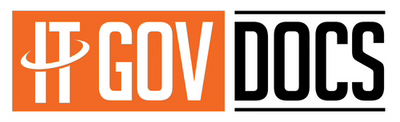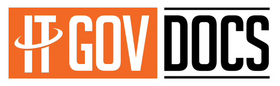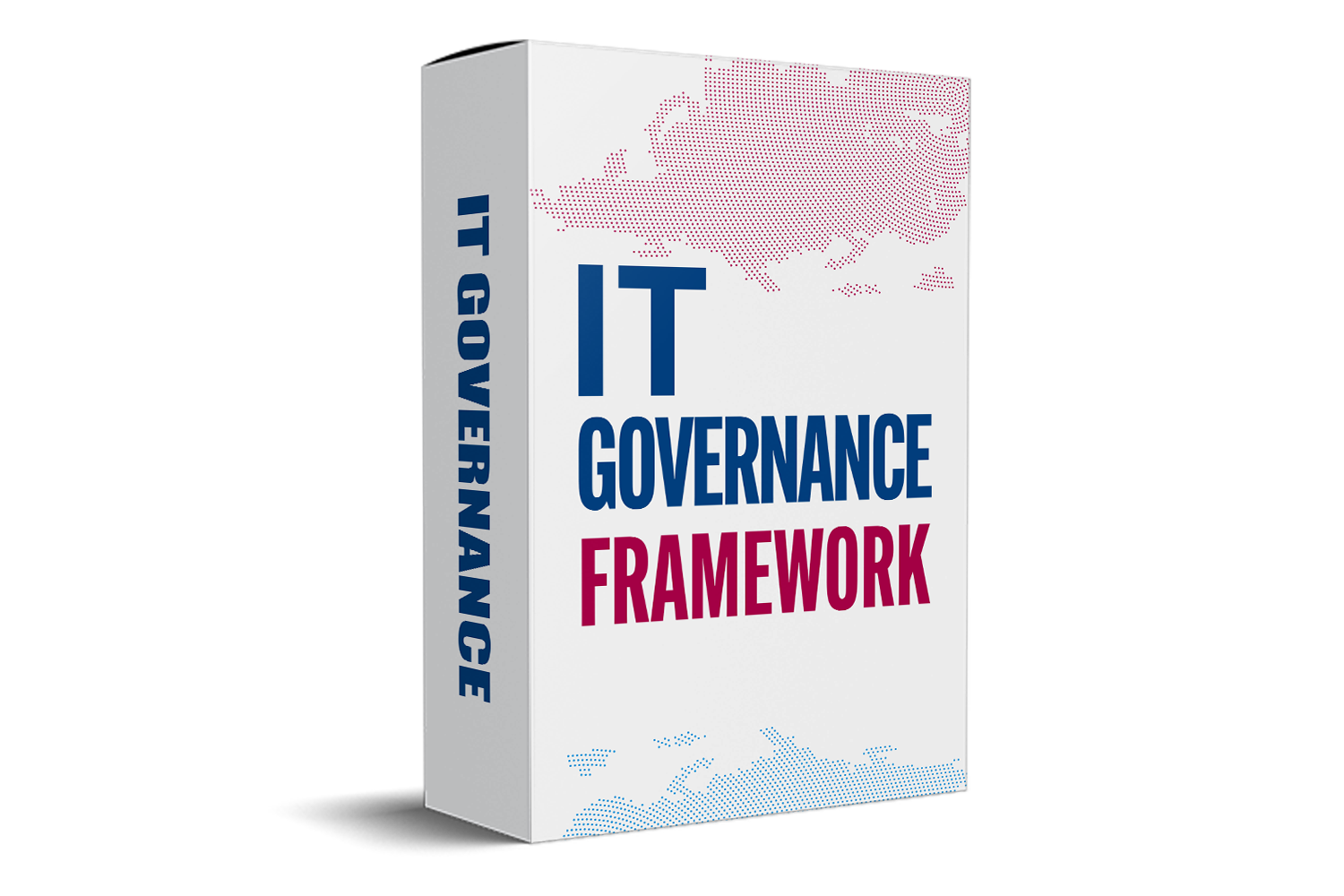Internal Audit Risk Assessment Template Excel: The Ultimate Guide for Effective Risk Management
Internal audits play a crucial role in keeping organizations honest and on track. They help find weak spots before problems turn into big costs or legal issues. Using an Excel-based risk assessment template makes the whole process easier, more accurate, and faster. As companies rely more on digital tools, the right spreadsheet becomes a vital part of good governance. This guide explains how to create and use an internal audit risk assessment template in Excel that drives better risk decisions and strengthens your audit process.

The Significance of Risk Assessment in Internal Audits
Importance of Identifying Risks Early
Spotting risks early helps prevent losses and operational delays. When auditors identify potential problems before they grow, organizations act faster to fix them. For example, a manufacturing company found a flaw in its supply chain through an early risk scan, saving thousands of dollars later. Risk assessment isn’t just a checkbox—it keeps your business safe from surprises.
Role in Ensuring Compliance and Governance
Regulators require companies to regularly assess risks for compliance. Strong risk evaluations support good governance by showing how organizations stay in control. Experts agree that an effective risk assessment highlights areas needing attention, which protects the company from fines and damage to reputation.
Benefits of Using Excel for Risk Assessment
Excel is a top choice for risk assessment templates because it's budget-friendly and easy to access. You can customize worksheets to match your needs, add formulas, and visualize data with charts—all without buying expensive software. Plus, most teams already know how to use Excel, making training simple and quick.
Designing an Effective Internal Audit Risk Assessment Template in Excel
Core Components of a Risk Assessment Template
A solid risk assessment template includes:
- Risk categories: Classify risks by area, like finance, operations, or compliance.
- Identification fields: Describe each risk clearly.
- Likelihood and impact scores: Rate how probable a risk is and how bad it could be.
- Risk prioritization matrix: Use data to focus on the biggest threats first.
- Control measures: Record current steps or new actions to lessen risks.
Customization Tips for Your Organization
Every company is different. Adjust your template by:
- Adding or removing risk categories based on your industry.
- Including relevant laws or internal policies.
- Setting scoring scales that match your internal standards for risk tolerance.
Best Practices for Template Structuring
To make your Excel risk template user-friendly:
- Separate sheets for different departments or risk types.
- Use colors to highlight high risks or urgent issues.
- Implement data validation to prevent errors.
- Set formulas to automatically update scores and summaries, saving time and reducing mistakes.
Step-by-Step Guide to Building Your Excel Risk Assessment Model
Gathering Necessary Data and Inputs
Start with historical risk reports and audit findings. Talk to key staff for their insights. Collect as much relevant data as possible for a comprehensive view.
Creating Risk Evaluation Criteria
Define clear scales for likelihood (e.g., rare to almost certain) and impact (e.g., minor to catastrophic). Also, set clear limits on acceptable risk levels.
Implementing Risk Scoring and Prioritization
Use formulas to calculate overall risk scores automatically. Combine likelihood and impact ratings into a heat map. Create dashboards to make risk levels visible at a glance.
Testing and Refining Your Template
Run pilot audits to test your template. Ask auditors for feedback and make improvements. Confirm the template works well with your existing tools and workflows.
Leveraging Advanced Excel Features for Enhanced Risk Assessment
Utilizing Conditional Formatting
Highlight high-risk cells with bold colors. This quick visual helps you see problem areas instantly.
Applying Pivot Tables and Charts
Create summaries of risks by categories or departments. Use charts to visualize risk patterns over time, making reports more impactful.
Incorporating Macros and Automation
Automate repetitive tasks like data entry or report generation. Macros help keep your risk assessments consistent and save hours of work.
Ensuring Data Security and Version Control
Protect confidential risk data with passwords. Save different versions to track changes and maintain an audit trail.

Practical Tips for Effective Risk Assessment and Continuous Improvement
Regular Template Updates
Update your risk data regularly to reflect new threats or changes in your organization. Static templates quickly become outdated.
Training Audit Teams on Usage
Make sure staff understand how to use the template properly. Consistent training leads to better data collection and analysis.
Integrating with Overall Risk Management Framework
Connect risk assessment results with your wider risk strategy. This alignment ensures that audit insights lead to real improvements.
Monitoring and Reporting
Track risk trends over months or years. Share reports with leadership to support strategic decisions and resource allocation.
Real-World Examples of Successful Risk Assessment Using Excel Templates
- A manufacturing company reduced operational risks by customizing an Excel template to monitor supplier quality.
- A bank improved compliance checks by integrating risk scores into dashboards, making compliance easier to track.
- One lesson learned? Keeping the template simple encourages more frequent updates, leading to better risk oversight.
Conclusion
A well-designed Excel internal audit risk assessment template can transform your risk management process. It helps spot threats early, prioritize efforts, and stay compliant. Start by building a clear, customizable template and gradually add features like dashboards and automation. Keep refining your tools to match your organization’s evolving needs. The better your risk assessment process, the stronger your organization will be against surprises.
Key Takeaways
- Custom Excel templates make internal audit risk assessments more efficient.
- Use advanced Excel features like conditional formatting and pivot charts for better insights.
- Keep templates updated and train your team to get the most out of them.
- Link risk findings to broader risk management strategies for sustained improvement.
By following these steps, organizations can create powerful tools that support smarter decision-making and stronger controls. In the end, a solid Excel risk assessment template isn’t just a spreadsheet—it’s a shield for your business’s future.