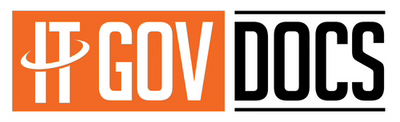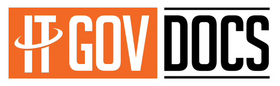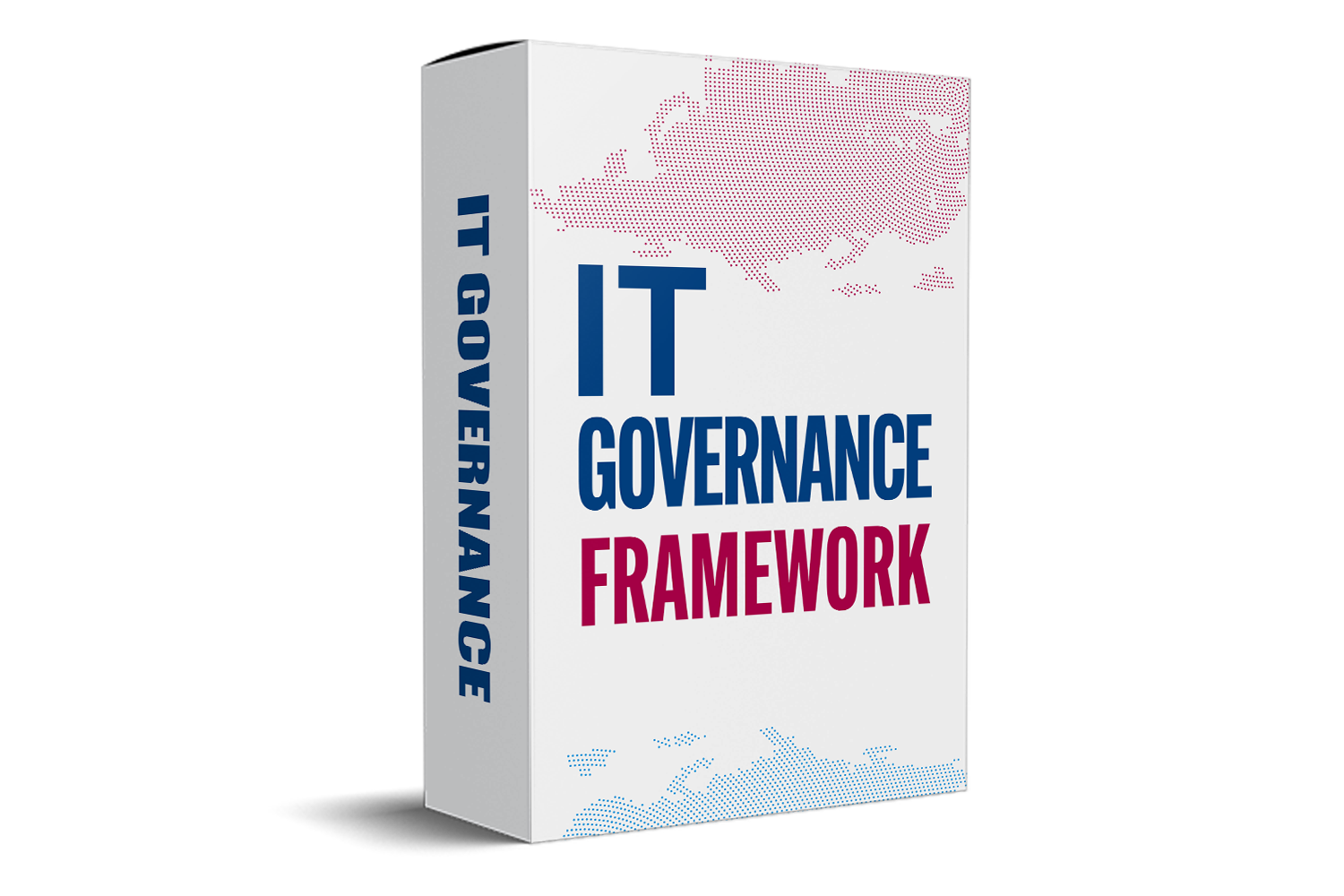Internal Audit Dashboard Excel Template: The Ultimate Guide to Streamlining Your Audit Process
Understanding how your organization handles internal controls and risks is essential for staying compliant and avoiding costly mistakes. An internal audit dashboard acts as a control tower for data, giving you real-time views of your audit activities. With the right Excel template, you can turn complex data into clear visuals. This guide explains why and how to use an internal audit dashboard Excel template to boost your team's efficiency.
Why Use an Internal Audit Dashboard Excel Template?
The Benefits of Dashboard Automation
Using a dashboard in Excel saves hours every month. Imagine having all your audit data visualized instantly, from total findings to risk levels. This kind of automation reduces manual errors and makes reporting more reliable. Just think of Deloitte—they rely heavily on dashboards to track internal controls and compliance status across many clients. With everything in one place, decisions become faster and more accurate.
Cost-Effectiveness and Accessibility
Unlike buying expensive software, Excel is something your team already has. Creating a custom audit dashboard in Excel costs nothing extra. Plus, it's easy to adjust the template as your needs change. Want to track new metrics or add a section? Just tweak the sheet without needing a new license or complicated setup. Starting with a pre-made template can speed up your setup and give you a professional base to work from.
Enhancing Audit Quality and Compliance
A well-maintained dashboard helps keep your organization on top of audits. It shows which areas need attention and helps track progress over time. If you’re following standards like ISO, SOX, or GDPR, dashboards make it easier to demonstrate compliance. Audit pros say that dashboards support continuous improvement because they provide ongoing insights and make it simple to spot issues early.
Key Features of an Effective Internal Audit Dashboard Excel Template
Customizable Data Inputs
Your dashboard should be flexible enough to include critical data like audit findings, identified risks, and follow-up actions. For example, you might want to add columns for responsible teams or due dates. Customizing fields ensures your dashboard reflects exactly what your team needs for decision-making.
Visual Data Representation
Graphs, heat maps, and scorecards turn raw data into quick insights. Pie charts can illustrate categories of audit issues, while line charts show trends over months. These visuals help you grasp the status of your audits at a glance without digging through pages of data.
Automated Calculations
Formulas in Excel can automatically score risks or priority levels. For example, using IF statements, you can flag high-risk findings or overdue audits. Data validation keeps input errors at bay, making your reports consistently accurate. Setting up these formulas saves time and keeps your analysis reliable.
User-Friendly Interface
An easy-to-navigate dashboard encourages regular use. Use simple layouts, clear labels, and dropdown menus. Filters allow users to focus on specific areas, like pending audits or high-risk findings. A clean interface ensures everyone, even new team members, can find what they need quickly.
Security and Access Controls
Auditing data often contains sensitive information. Protect your Excel dashboard with passwords and restrict access to authorized users. This step keeps your data safe, especially when sharing the template via email or network drives.
How to Create Your Own Internal Audit Dashboard Excel Template
Planning and Designing the Dashboard
First, list the most important metrics for your audits. Are you tracking findings, risks, or follow-up actions? Map out the flow of data—what gets entered where and how it will display. Talk to your team to find out what they need most. The goal? Make the dashboard a helpful, not a cluttered, tool.
Setting Up Data Tables and Input Forms
Create dedicated sheets for raw data. Keep input fields organized and easy to fill in. Use data validation menus to control entries, like drop-down lists for risk levels or status updates. This step makes sure your data stays clean and consistent.
Building Visualizations and Reports
Next, craft your charts and summary views. Use Excel’s chart tools to build graphs that update automatically whenever you change data. Make sure your visuals are clear and straightforward. Use slicers or filters to add interactivity, so users can explore specific sections of the dashboard easily.
Automating Calculations and Alerts
Write formulas for calculating risk scores, grouping findings, or highlighting overdue items. Conditional formatting can change cell colors based on risk or deadline status, catching attention naturally. Set up alerts to notify you when an audit is overdue or when risk exceeds a certain threshold.
Testing and Refining the Dashboard
Before rolling it out, test with real data. Ask your team for feedback on usability and clarity. Adjust visuals, formulas, or data entry points as needed. An iterative process improves the dashboard’s value and keeps it aligned with your goals.
Best Practices for Maintaining and Using the Audit Dashboard Excel Template
Regular Data Updates and Reviews
Schedule routines for data entry and validation. Keep your information current so your dashboard remains relevant. Regular reviews ensure data accuracy and prevent outdated or incorrect info from muddying your reports.
Training and User Adoption
Identify staff members responsible for entering data or reviewing reports. Offer quick training sessions. When everyone uses the same dashboard consistently, your audits become more reliable and insightful.
Continuous Improvement
Monitor how well your dashboard is working. Are you catching risks early? Is it easy to use? Ask users for feedback and add new features over time. An adaptable template grows more valuable the longer you use it.
Real-World Examples & Case Studies
One manufacturing company introduced an internal audit dashboard in Excel to monitor safety checks and quality controls. It cut their reporting time in half and made it easier to spot recurring issues. Likewise, a financial services firm used dashboards to improve their audit process, resulting in fewer compliance violations and faster issue resolution. Industry experts recommend keeping your dashboard simple but powerful for best results.
Conclusion
An internal audit dashboard Excel template offers a smart way to manage your audits more efficiently. It combines automation, clear visuals, and ease of use to empower your team. Focus on key features like customizable inputs, visual summaries, and secure access to get the most out of your dashboard. Remember—start small, improve gradually, and always train your team. The right dashboard transforms chaotic data into meaningful insights, boosting your accuracy, speed, and compliance. Turn your audit process into a smoother, smarter operation today.