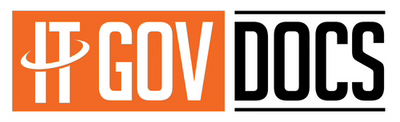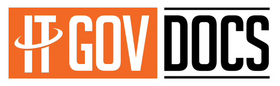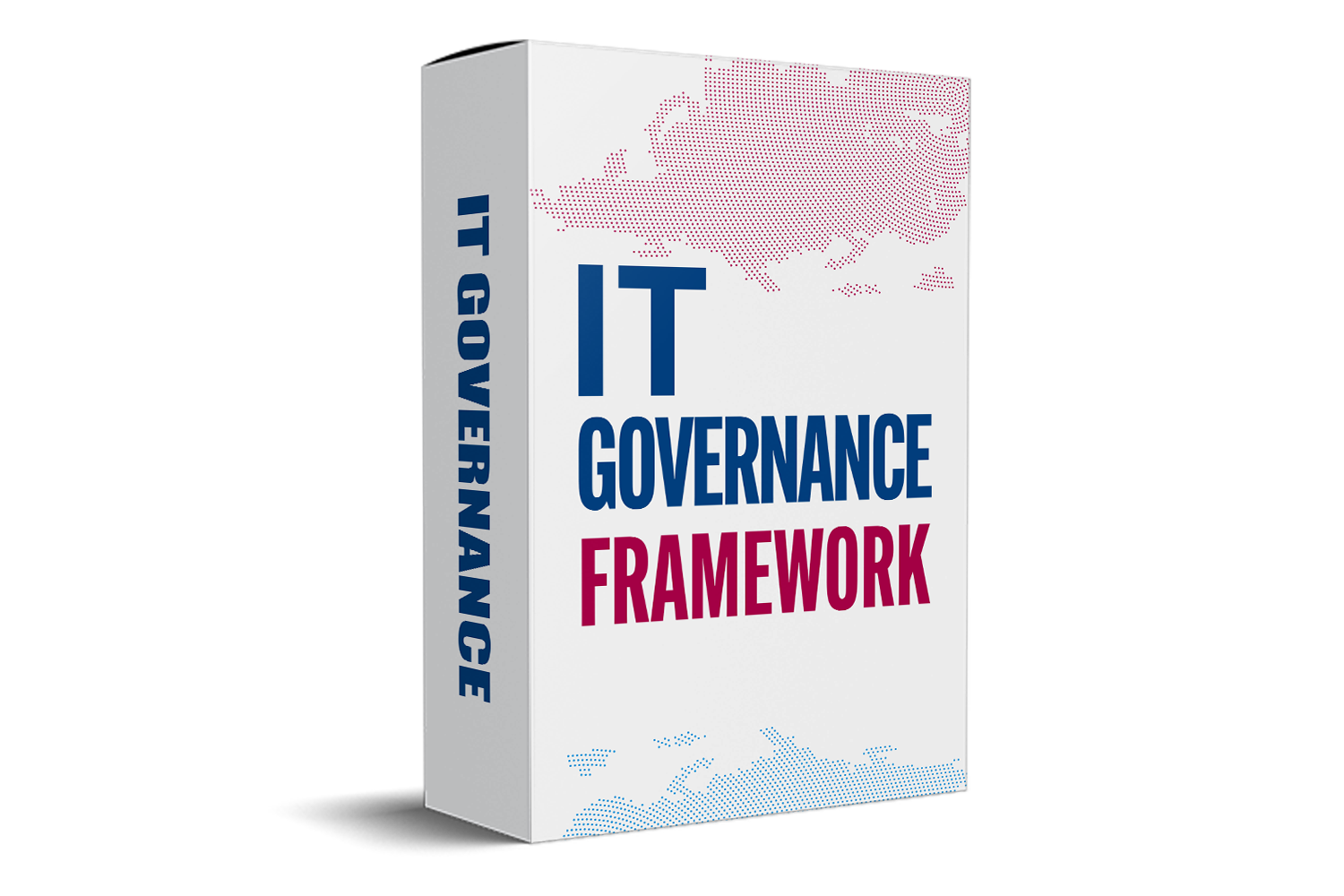Internal Audit Checklist Template Excel: The Ultimate Guide to Streamlining Your Internal Audit Processes
Internal audits are a must for any business aiming to stay compliant, improve how it works, and cut down on risks. But without a clear plan, audits can become confusing and time-consuming. That’s where a strong internal audit checklist template in Excel comes in. It helps you keep things organized, accurate, and consistent. In this guide, you’ll learn how to create and use the perfect checklist in Excel, along with tips to make your audits more effective and efficient.
Why Use an Internal Audit Checklist Template in Excel?
The Benefits of Standardized Checklists
Using a checklist makes sure you cover all important areas during your audit. It keeps everyone on the same page, so nothing gets missed. Plus, checklists help you document your findings clearly, making reports easier to prepare. They also boost transparency and responsibility, showing proof that you checked every part of your system.
The Advantages of Using Excel for Internal Audits
Excel gives you flexibility to customize your checklist exactly how you want. You can easily add formulas for calculations or risk scores, speeding up your review. Excel also helps analyze data quickly with built-in functions, like filters or pivot tables. Since many businesses already use Excel, it’s a cost-effective choice for small or medium-sized firms.
Industry Statistics and Trends
Recent data shows that over 70% of internal auditors now prefer digital tools over paper-based processes. Checklists and templates, especially in Excel, improve audit results by making processes faster and more consistent. Companies using structured checklists report higher compliance levels and fewer surprises during audits.
Core Components of an Effective Internal Audit Checklist Template
Essential Sections to Include
Your Excel checklist should have these key parts:
- Audit scope and objectives: What will you check? Why?
- Audit criteria and standards: What rules or laws apply?
- Audit processes and procedures: How will you conduct the review?
- Findings and issues: What problems or risks did you find?
- Recommendations and corrective actions: How can you fix issues?
- Follow-up and monitoring: When and how will you check if problems are solved?
Structuring Your Excel Checklist
Organize your checklist with separate tabs for each section, making it easier to find information. Use bold headers, colors, and clear fonts for better readability. Adding drop-down lists and checkboxes standardizes responses and saves time. For example, a dropdown for "Yes," "No," or "N/A" simplifies data entry on compliance questions.
Customization Tips
Every industry or department has different needs. Adjust your template to fit these. Add specific company policies or compliance standards. Keep your checklist updated when new regulations appear or processes change. A flexible template grows along with your organization.
How to Develop a Practical Internal Audit Checklist Excel Template
Step-by-Step Guide
- Define audit goals: Decide what you want to accomplish.
- Identify controls: Find critical controls or laws you need to verify.
- Design layout: Create columns for each part of the audit, like questions, responses, and comments.
- Use formulas: Automate scoring or risk levels with basic calculations.
- Test it out: Run sample data to see if everything works smoothly.
Best Practices for Implementation
Train your team to use the checklist properly. Make updates when you find better ways to do things or if new risks emerge. Store the file securely with proper version control so you always work with the latest version.
Real-World Example
A financial firm used an Excel-based checklist to streamline Sarbanes-Oxley (SOX) compliance audits. They reduced audit time by 30% and improved accuracy, thanks to standardized questions and automatic risk scoring.
Tips for Maximizing Audit Effectiveness with Your Excel Checklist
Automating Data Collection and Analysis
Use formulas to automatically calculate risk scores or priority levels. Link your checklist to other data sources to avoid manual entry and reduce errors.
Conducting Consistent and Objective Audits
Standard questions and evaluation criteria help keep audits unbiased. Using checklists ensures you don’t overlook important details or make subjective judgments.
Enhancing Collaboration and Reporting
Share your Excel templates via cloud storage like OneDrive or Google Drive for real-time collaboration. You can create detailed reports directly from the data—saving time and effort.
Conclusion
A well-designed internal audit checklist in Excel is essential for smooth, consistent, and thorough audits. Customizing and automating your checklist saves time, improves accuracy, and supports better compliance. Regular updates and proper training make your audits more effective over time. Spend time building a good template, and it will pay off with easier audits and stronger operational controls. Start today—your organization’s success depends on it.